Capturing Favorite Online Streams on Mac to Watch Later with Movavi Screen Capture for Mac
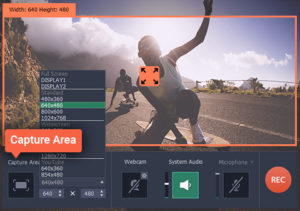
Nowadays there are tons of online streams that you may enjoy watching, ranging from livestreams of webinars or esports events to TV shows, movies, music videos, and much more. Naturally you’ll have to be online to stream any of this content, and almost all the platforms out there don’t have an option that will let you ‘save’ content to watch it later.
If you would like to save your favorite online streams on your Mac so that you can watch them later however, it is technically possible. All you really need to do is record it with Movavi Screen Capture for Mac directly from your screen and you can then save it and watch it at any time.
Essentially that will mean that you will have to set up Movavi Screen Capture for Mac to record the area of your screen where the online stream is located, along with audio from your speakers. Fortunately that is easy enough to do, and you can define the capture area by simply drawing a frame using your mouse cursor. If you prefer, you could opt to select a window to record or use one of the preset sizes.
The only other thing you need to check before you start to record streaming video on Mac is that Movavi Screen Capture for Mac is set to record the system audio. All that entails is making sure the appropriate icon is highlighted – or clicking on it once if not. Before you start recording you could also adjust the other recording parameters, such as the frame rate, sound levels, or set it to record keyboard and mouse actions – but none of that is really necessary in this case.
When you do click the button to start recording, there will be a 5 second delay before it actually commences. That should give you time to play the stream so that it coincides nicely. After that you can manage the recording using the on-screen panel in Movavi Screen Capture for Mac, or with its hotkeys. If you don’t want to manage it manually, you could schedule a time to start and stop the recording automatically, or set a timer to stop it after a certain duration.
In any case that is really all that is required, and when the recording is done you can save it in any format or with the built-in presets if you wish to optimize it for a particular device or platform. As you can see Movavi Screen Capture for Mac will make it a piece of cake to capture your favorite online streams, and you shouldn’t encounter any difficulty when you try to do so for the first time.




